One of the primary reasons computers are so ubiquitous in modern society is their ability to let humans and software cooperate to achieve a desired goal. That is, to be interactive.
Creating interactive applications can be pretty annoying for a programmer. Unlike a computer which is predictable and will blindly follow any instructions given to it,
- Humans are unpredictable. They like to press buttons and push features further than they were originally intended
- Humans have a habit of asking for special cases (“Feature X works really well, but when I click on this triangle while holding shift and tilting my head at an angle, it should really do Y instead. It’s not a big feature, can you just add?”)
- Humans often don’t know what they want, meaning even if you implement something exactly as described to you users will still complain about it not doing the right thing
- The real world is messy, and letting users interact with your program is a really effective way of mixing the messy outside world with the nice structured world inside a computer
- Also, users are the ones funding your pay check so you should probably try to keep them happy 😁
The ideas and concepts shown in this article aren’t overly advanced. In fact, if you’ve been programming for a couple months (especially if it’s part of a formal Computer Science program) you’re probably already familiar with them.
The difference between an “ordinary” programmer and a Software Engineer isn’t in how many advanced concepts they know, it’s the ability to identify a pattern, understand why it exists, and employ it to solve a problem. The experienced software engineer will do this in a way which won’t make them sad 6 months from now when they need to revisit the code because the boss has asked for a shiny new feature.
The code written in this article is available on GitHub. Feel free to browse through and steal code or inspiration.
If you found this useful or spotted a bug, let me know on the blog’s issue tracker!
Coming Up With A Design Link to heading
Before we write any code we need to do two things,
- Define what we mean by making a program “interactive”
- Come up with a formal model to implement this interactivity
This step is arguably the most important. Many a project has been ruined
I work in the CNC industry, and one of my tasks is the development and maintenance of an application for Computer Aided Design. So when I say the word “interactive” I think of the user being able to adding items to a drawing through a sequence of mouse clicks and key presses while receiving visual feedback in real time.
For example, if you wanted to draw an arc on the canvas you might
- Select the arc tool
- Click where you want the arc’s centre to be on the canvas (this draws a dot where you clicked)
- Click another location to set the arc’s start point (drawing another dot, plus a line between the two dots to indicate the arc’s radius)
- Move the cursor to where you want the arc’s end point to be (as you move the cursor a temporary arc is drawn on the canvas to show what it would look like if you placed the arc’s end point at the cursor location)
- Click to place the end point, actually adding the arc to the drawing
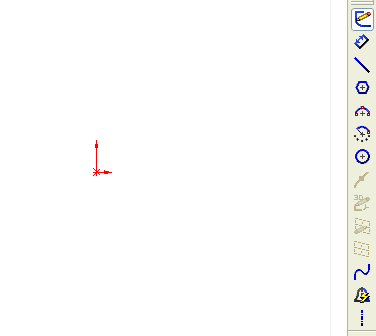
Drawing an arc using SolidWorks
The typical way to implement this is with a state machine. You’ll add a variable (typically an integer) to your window, then when something happens (e.g. a mouse click) there is a switch statement which will execute the desired code depending on the current state.
To be fair, this kinda works. However it doesn’t foster robustness or long term maintainability.
The cause for this is two-fold, a “state” is scattered around half a dozen different event handlers and buried inside large switch-case statements. That means adding a new state or adjusting an existing one tends to look a lot like shotgun surgery with changes spread out across the app.
The second reason using a simple integer to track the current state is that a “state” often constitutes more than a simple “I am doing X”.
See those lines and annotations used to provide the user with visual feedback
in the gif? Where do you think they’re stored? If a “state” is just an
integer these temporary variables will typically be stored as fields attached
to the Window. Not only does this add a lot of unnecessary fields to an
already bloated object, a lot of these fields are only valid during specific
states and we have no way to statically ensure that a field will be
initialized or destroyed at the correct time.
This becomes especially painful when writing Rust because you can’t just ignore
a null field… Almost as if the code is trying to tell us something 🤔
const STATE_IDLE: u32 = 0;
const STATE_SELECTING_ARC_CENTRE: u32 = 2;
const STATE_SELECTING_ARC_START_POINT: u32 = 3;
const STATE_SELECTING_ARC_END_POINT: u32 = 4;
struct Window {
/// Which state we are currently in.
current_state: u32,
/// The temporary dot we draw when the arc's centre point is selected.
temp_arc_centre: Option<Point>,
/// The temporary radial line drawn after the arc's start point is selected.
temp_arc_radius: Option<Line>,
/// A preview of the arc we're drawing when the user is moving their cursor
/// to the arc's end point.
temp_arc_preview: Option<Arc>,
/// The angle annotation that hovers near the cursor while selecting the end
/// point.
temp_arc_angle_annotation: Option<Annotation>,
// 50 more fields containing variables needed by the other states
...
}
I have seen such code monsters inside 10,000+ line Window classes in the
wild. They are not fun to maintain or debug.
Please don’t do this.
A much better solution is to use something like the State Pattern.
It may sound weird for someone who is both a Functional Programming fan and diehard Rust coder to be promoting object-oriented design patterns, but bear with me.
There is method to this madness.
The idea behind the State Pattern is pretty simple, encapsulate everything about a particular “state” into an object which can respond to events and trigger transitions to other states.
In code the state pattern looks something like this:
struct Window {
current_state: Box<dyn State>,
...
}
trait State {
fn on_mouse_down(&mut self, cursor: Vector2D, drawing: &mut Drawing) -> Transition;
fn on_mouse_up(&mut self, cursor: Vector2D, drawing: &mut Drawing) -> Transition;
fn on_mouse_move(&mut self, cursor: Vector2D, drawing: &mut Drawing) -> Transition;
...
}
enum Transition {
ChangeState(Box<dyn State>),
DoNothing,
}
To complete the pattern, our Window just needs to propagate events to the
current state and possibly switch to a new state based on the returned
Transition.
Although all code in this article is written in Rust, there’s nothing really Rust-specific going on here.
I just happen to be working on adding interactivity to the WebAssembly demo for arcs, a CAD library I’m writing from scratch based on my experiences in other languages.
Another very important aspect of this pattern is how it is completely
decoupled from the Window (as far as each State is concerned, it doesn’t
even know the Window exists).
When your State doesn’t know anything about the rest of the world and can
only interact with data passed to it as parameters it becomes almost trivial
to test. Create a dummy drawing in memory, instantiate the State, then call
an event handler and make sure it behaves as expected.
Nested States Link to heading
At this point you need to look at your application and ask whether it makes sense for a state to have a “sub-state”, and how you want to represent sub-states.
To make this idea of nested states more concrete, consider the example from before where we were adding an arc to the canvas. Clicking the “Arc” tool transitioned to the “Adding Arc” state, but we hadn’t actually started drawing anything on the canvas at that point. It was only after clicking that we started the process of drawing an arc.
You could make every possible tool and action part of the same state machine, but if we were to draw the state machine diagram it’d require a massive whiteboard. It also wouldn’t fit in your head. Especially when you consider that users should be able to cancel pretty much any action midway through (e.g. if they put the arc’s centre in the wrong spot or didn’t mean to enter arc mode at all).
Another way to structure this is to introduce some form of nesting. That way when the user is in the “Arc Mode” you just need to consider the states and transitions related to the arc mode’s sub-states.
There are a couple ways you can implement nesting, both with their pros and cons,
- Give a top-level state (“mode”) its own set of nested state machines as required
- Go one step higher in the ladder of abstraction and use a stack of
States (also called a Pushdown Automata), introducingPushandPopoperations toTransitionand sending events to the top-mostState
Using nested state machines means your states can be custom-tailored for the current mode and make assumptions based on the other states within their state machine.
On the other hand, pushdown automata promote code reuse. If you want to share behaviour between different modes it’s just a case of pushing the state onto the stack and when the set of interactions triggered by the state are done it will “return” to the original state by popping itself from the stack.
This reusability means you can avoid a lot of code duplication. However, because your states need to be more generic by their very nature you aren’t able to make as many assumptions about what is going on in the big picture.
Something else to consider is whether it’s possible to trigger a transition from outside the state machine.
A typical example of this is when the user clicks a toolbar button to start using a different tool. In this case if a transition is triggered you need a way to tell the current mode it has been cancelled and it needs to clean up after itself, otherwise you risk leaving temporary artifacts around which the user can’t interact.
The way this is implemented will change depending on whether you’re using nested state machines or a pushdown automata.
Like a lot of things where the real world is involved there are trade-offs, and it’s the Software Engineer’s job to figure out which alternative would be the least bad in the long term.
The Infrastructure Link to heading
The first step in making our application interactive is to create the fundamental infrastructure our code will be built on top of.
The arcs demo app won’t be too complex, so we’ll take the nested state
machine route instead of using pushdown automata. In this case we’re
preferring to make the app easier to reason about at the cost of writing
duplicate code when modes have behaviour in common.
A lot of the content from now on will be focused around the arcs CAD
library because I want to make a demo people can use when evaluating the library
and as a form of dogfooding.
In a previous article I’ve gone into a fair amount of detail regarding its design, in particular the use of an Entity Component System architecture, so you may want to have a skim through that if you start feeling lost.
We don’t want our States to be coupled to any particular implementation of
the Drawing, instead it just needs to know what can be done with a drawing.
This also makes testing a lot easier because we can insert mocks if necessary.
For now the Drawing trait can be left empty. We’ll add things to it as the
various modes are implemented.
// demo/src/modes/mod.rs
/// A basic drawing canvas, as seen by the various [`State`]s.
pub trait Drawing { }
For now we only care about four events,
- The left mouse button was pressed
- The left mouse button was released
- The mouse has moved
- A button was pressed on the keyboard
Combined with an on_cancelled() method, this gives us a nice starting point
for the State trait.
// demo/src/modes/mod.rs
pub trait State {
/// The [`State`] has been cancelled and needs to clean up any temporary
/// objects it created.
fn on_cancelled(&mut self, _drawing: &mut dyn Drawing) {}
/// The left mouse button was pressed.
fn on_mouse_down(
&mut self,
_drawing: &mut dyn Drawing,
_event_args: &MouseEventArgs,
) -> Transition {
Transition::DoNothing
}
/// The left mouse button was released.
fn on_mouse_up(
&mut self,
_drawing: &mut dyn Drawing,
_event_args: &MouseEventArgs,
) -> Transition {
Transition::DoNothing
}
/// The mouse moved.
fn on_mouse_move(
&mut self,
drawing: &mut dyn Drawing,
_event_args: &MouseEventArgs,
) -> Transition {
Transition::DoNothing
}
/// A button was pressed on the keyboard.
fn on_key_pressed(&mut self, _drawing: &mut dyn Drawing) -> Transition {
Transition::DoNothing
}
}
/// Instructions to the state machine returned by the various event handlers
/// in [`State`].
#[derive(Debug)]
pub enum Transition {
ChangeState(Box<dyn State>),
DoNothing,
}
You’ll notice we’ve given each event handler a default implementation which
just returns Transition::DoNothing. This is a convenience thing so states
can ignore events they don’t care about without needing to explicitly write a
no-op event handler.
We also need to create types which provide information about the event that has occurred.
// demo/src/modes/mod.rs
use arcs::{CanvasSpace, DrawingSpace};
use euclid::Point2D;
#[derive(Debug, Clone, PartialEq)]
pub struct MouseEventArgs {
/// The mouse's location on the drawing.
pub location: Point2D<f64, DrawingSpace>,
/// The mouse's location on the canvas.
pub cursor: Point2D<f64, CanvasSpace>,
/// The state of the mouse buttons.
pub button_state: MouseButtons,
}
bitflags::bitflags! {
/// Which mouse button (or buttons) are pressed?
pub struct MouseButtons: u8 {
const LEFT_BUTTON = 0;
const RIGHT_BUTTON = 1;
const MIDDLE_BUTTON = 2;
}
}
#[derive(Debug, Clone, PartialEq)]
pub struct KeyboardEventArgs {
pub shift_pressed: bool,
pub control_pressed: bool,
/// The semantic meaning of the key currently being pressed, if there is
/// one.
pub key: Option<VirtualKeyCode>,
}
#[derive(Debug, Copy, Clone, PartialEq, Eq, Hash)]
pub enum VirtualKeyCode {
Escape,
Left,
Up,
Right,
Down,
Back,
Return,
Space,
A,
B,
...
Key9,
}
You may have noticed the MouseEventArgs has two fields for the mouse’s
location. That’s because the mouse has both a physical location on the screen
(referred to as CanvasSpace by arcs) and an equivalent location on the
drawing (referred to as DrawingSpace).
The euclid library exposes types which can be “tagged” with the coordinate
space they belong to, ensuring you can’t accidentally mix up coordinates in
DrawingSpace and CanvasSpace.
For examples of why we might want to avoid this, look up The Mars Climate
Orbiter. For more details on the various coordinate spaces, see the
arcs crate docs.
We’ll almost certainly want to print the state of the world to the console at
some point (you have no idea how helpful this is when debugging complex
interactions!), so let’s also require that all States implement Debug.
// demo/src/modes/mod.rs
use std::fmt::Debug;
pub trait State: Debug {
...
}
Idle Mode Link to heading
We usually refer to the base State for an application as Idle. This is where
the user isn’t in the middle of an interaction and the computer is waiting to
do something.
As a convention I’ll refer to top-level States as Modes (i.e. IdleMode,
AddArcMode, AddPointMode, etc.), with any sub-states being referred to as
just states.
This is just something I’ve noticed when watching people train new users at
work. I’m not sure how widespread the convention is. The top-level State
that a user has conscious control over (e.g. by clicking buttons on the
toolbar) normally gets referred to as a Mode, and intermediate States
created while performing an action inside a mode aren’t normally significant
enough (to an end user) to get a bespoke name.
First we need to create a type representig the Idle state and implement
State for it.
// demo/src/modes/idle.rs
use crate::modes::State;
#[derive(Debug)]
pub struct Idle;
impl State for Idle {}
We’ll also need to tell Rust that idle.rs is part of the modes module and
we want the Idle mode publicly accessible.
// demo/src/modes/mod.rs
mod idle;
pub use idle::Idle;
Next we need to figure out what we want our Idle mode to do. Some normal
responsibilities for an Idle mode are,
- Clicking on one or more objects to select them
- Triggering a “drag” action when the user clicks and drags on an object
- Clearing the current selection when the user clicks in the middle of nowhere
In addition to this we can hard-code a couple keyboard shortcuts.
A- transitions toArcModefor drawing arcsL- transitions toLineModefor drawing linesP- transitions toPointModefor drawing points
This is mainly because I’m lazy and don’t want to mess around with giving the
arcs demo a toolbar for changing modes just yet, but not having to worry
about external transitions right away should also make it easier for the
reader to follow.
I’m envisioning something like this for our Idle mode.
Idle Mode Keyboard Shortcuts Link to heading
The keyboard shortcuts for changing to AddArcMode and friends is easy enough
to implement. We just need to handle the on_key_pressed() event and match
on the key that was pressed, returning a Transition::ChangeState if it’s
a button we support.
// demo/src/modes/idle.rs
impl State for Idle {
fn on_key_pressed(
&mut self,
_drawing: &mut dyn Drawing,
event_args: &KeyboardEventArgs,
) -> Transition {
match event_args.key {
Some(VirtualKeyCode::A) => {
Transition::ChangeState(Box::new(AddArcMode::default()))
},
Some(VirtualKeyCode::P) => {
Transition::ChangeState(Box::new(AddPointMode::default()))
},
Some(VirtualKeyCode::L) => {
Transition::ChangeState(Box::new(AddLineMode::default()))
},
_ => Transition::DoNothing,
}
}
}
We haven’t actually created AddArcMode, AddPointMode, and AddLineMode yet,
so let’s stub out some code for them.
// demo/src/modes/add_point_mode.rs
use crate::modes::State;
#[derive(Debug, Default)]
pub struct AddPointMode;
impl State for AddPointMode {}
// demo/src/modes/add_line_mode.rs
use crate::modes::State;
#[derive(Debug, Default)]
pub struct AddLineMode;
impl State for AddLineMode {}
// demo/src/modes/add_arc_mode.rs
use crate::modes::State;
#[derive(Debug, Default)]
pub struct AddArcMode;
impl State for AddArcMode {}
// demo/src/modes/mod.rs
mod add_arc_mode;
mod add_line_mode;
mod add_point_mode;
pub use add_arc_mode::AddArcMode;
pub use add_line_mode::AddLineMode;
pub use add_point_mode::AddPointMode;
This code isn’t overly interesting. I’ve just created a couple new types and
done the bare minimum so they can be used as States.
I’ve also given them default constructors because it makes switching to that mode easier, this works when there isn’t any setup that needs to be done to enter a state (e.g. no need to create temporary objects).
To make sure we are actually changing state we can write a test.
// demo/src/modes/idle.rs
#[cfg(test)]
mod tests {
use super::*;
#[derive(Debug, Default)]
struct DummyDrawing;
impl Drawing for DummyDrawing { }
#[test]
fn change_to_arc_mode() {
let mut idle = Idle::default();
let mut drawing = DummyDrawing;
let args = KeyboardEventArgs::pressing(VirtualKeyCode::A);
let got = idle.on_key_pressed(&mut drawing, &args);
match got {
Transition::ChangeState(new_state) => ...,
Transition::DoNothing => panic!("We expected a state change"),
}
}
}
(I also decided to extract creating the KeyboardEventArgs with
VirtualKeyCode::A into its own KeyboardEventArgs::pressing() constructor)
// demo/src/modes/mod.rs
impl KeyboardEventArgs {
/// Create a new [`KeyboardEventArgs`] which just presses a key.
pub fn pressing(key: VirtualKeyCode) -> Self {
KeyboardEventArgs {
key: Some(key),
..Default::default()
}
}
}
The tricky bit is figuring out how to ensure we actually got the state we
expected (that ... on the Transition::ChangeState branch). Every State
must implement Debug so in theory we could get the debug representation and
do some sort of repr.contains("AddArcMode"), but that’s a bit too hacky
brittle for my liking.
Another option is to use the std::any::Any trait as an escape hatch
intended for testing purposes. This is a bit like the Object in Java where
you can have a pointer to something and then try to downcast it to a more
specific type.
The best way to implement this is by saying anything implementing State needs
to have an as_any(&self) -> &dyn Any method. To avoid needing to manually
write this it can be pulled out into a trait which is automatically implemented
by any type that is Any.
// demo/src/modes/mod.rs
use std::any::Any;
/// A helper trait for casting `self` to [`Any`].
pub trait AsAny {
fn as_any(&self) -> &dyn Any;
}
impl<A: Any> AsAny for A {
fn as_any(&self) -> &dyn Any { self }
}
And then we can add AsAny as a pre-requisite for the State trait.
// demo/src/modes/mod.rs
pub trait State: Debug + AsAny {
...
}
To make the testing code easier I’ll also add a method to Transition which lets
us check whether it will change to a particular State.
// demo/src/modes/mod.rs
impl Transition {
/// Checks whether the transition will change to a particular [`State`].
pub fn changes_to<S>(&self) -> bool
where S: State + 'static
{
match self {
Transition::ChangeState(new_state) => (**new_state).as_any().is::<S>(),
_ => false,
}
}
}
Now we can write tests for our three keyboard shortcuts. Thanks to the helper functions we made along the way our tests are actually pretty readable.
// demo/src/modes/idle.rs
#[cfg(test)]
mod tests {
...
#[test]
fn change_to_arc_mode() {
let mut idle = Idle::default();
let mut drawing = DummyDrawing::default();
let args = KeyboardEventArgs::pressing(VirtualKeyCode::A);
let got = idle.on_key_pressed(&mut drawing, &args);
assert!(got.changes_to::<AddArcMode>());
}
#[test]
fn change_to_line_mode() {
let mut idle = Idle::default();
let mut drawing = DummyDrawing::default();
let args = KeyboardEventArgs::pressing(VirtualKeyCode::L);
let got = idle.on_key_pressed(&mut drawing, &args);
assert!(got.changes_to::<AddLineMode>());
}
#[test]
fn change_to_point_mode() {
let mut idle = Idle::default();
let mut drawing = DummyDrawing::default();
let args = KeyboardEventArgs::pressing(VirtualKeyCode::P);
let got = idle.on_key_pressed(&mut drawing, &args);
assert!(got.changes_to::<AddPointMode>());
}
}
Some would argue the use of std::any::Any in Rust to do downcasting or
dynamic type checking is a bit of a code smell for a strongly typed language,
and I would be inclined to agree with them.
In normal production code, changing logic based on something’s type at runtime can result in brittleness and invisible coupling. It also hints that maybe there’s actually some deeper abstraction trying to get out, and the need to have dynamic checks is your code’s way of telling you this.
That said, we’re not trying to change the main program’s behaviour using dynamic typing. This is mainly for testing purposes, and maybe also a tool of last resort if we realise we’ve engineered ourselves into a corner with this architecture six months down the track.
We should also add a test to make sure pressing other keys does nothing.
// demo/src/modes/idle.rs
#[cfg(test)]
mod tests {
...
#[test]
fn pressing_any_other_key_does_nothing() {
let mut idle = Idle::default();
let mut drawing = DummyDrawing;
let args = KeyboardEventArgs::pressing(VirtualKeyCode::Q);
let got = idle.on_key_pressed(&mut drawing, &args);
assert!(got.does_nothing());
}
}
// demo/src/modes/mod.rs
impl Transition {
...
/// Is this a no-op [`Transition`]?
pub fn does_nothing(&self) -> bool {
match self {
Transition::DoNothing => true,
_ => false,
}
}
}
Dragging Link to heading
Dragging is one of those things which just comes naturally for a human. Because we’re used to picking things up and moving them in the real world without much mental exertion, people don’t stop to think how complex your basic “drag” interaction can be.
The “Happy Path” looks something like this… When in idle mode, if the
user presses the left mouse button we’ll mark whatever is under the cursor as
“selected”. Then if we receive “mouse moved” events, all selected items get
translated by the amount the mouse has moved. When the mouse button is
released, we stop dragging and “commit” the changes to some sort of
UndoRedoBuffer so the user can undo or redo the drag.
We also need to consider a bunch of edge cases,
- What do you do if the user clicks in the middle of nowhere?
- How can a user cancel dragging midway through (e.g. if the drag was accidental) and what happens to the objects being dragged?
- How do we handle debouncing? Often, when a user tries to click something the mouse will move by a couple pixels between the “mouse down” and “mouse up” events. If we naively interpreted this as a drag then you’ll get lots of complaints saying “things jump a bit whenever I try to select them”
Interactivity almost always needs to be paired with some sort of Undo/Redo mechanism. This lets users undo accidental changes or look back in time to see what the world looked like several changes ago.
I’m not going to talk about Undo/Redo mechanisms too much here (I’m still
trying to think of a nice way to implement it in arcs), other than to
mention that having a robust way to apply and revert changes to the world is
important… And like a lot of things, they can be tricky to implement in a
way that will scale and allow you to maintain some semblance of sanity in the
long term.
At this point we’ll need to give Idle its own nested state machine.
I’ll call the initial state WaitingToSelect seeing as that’s what it does…
Plus Idle is already taken.
// demo/src/modes/idle.rs
/// [`Idle`]'s base sub-state.
///
/// We are waiting for the user to click so we can change the selection or start
/// dragging.
#[derive(Debug, Default)]
struct WaitingToSelect;
impl State for WaitingToSelect {}
We also need to update Idle to have a nested field and give it a default
constructor that sets nested to the WaitingToSelect state.
// demo/src/modes/idle.rs
#[derive(Debug)]
pub struct Idle {
nested: Box<dyn State>,
}
impl Default for Idle {
fn default() -> Idle {
Idle {
nested: Box::new(WaitingToSelect::default()),
}
}
}
To implement WaitingToSelect we’ll need to handle the on_mouse_down()
event and ask the Drawing for a list of items under the cursor.
That requires Drawing to have some sort of entities_under_point() method.
// demo/src/modes/mod.rs
use arcs::{Point, components::DrawingObject};
use specs::Entity;
pub trait Drawing {
/// Get a list of all the entities which lie "under" a point, for some
/// definition of "under".
///
/// Typically this will be implemented by the drawing canvas having some
/// sort of "pick box" where anything within, say, 3 pixels of something is
/// considered to be "under" it.
fn entities_under_point(
&self,
location: Point,
) -> Box<dyn Iterator<Item = Entity>>;
...
}
A caller asks the Drawing an iterator over the entities underneath some
location on the drawing. We’ve decided to use an iterator here instead of
greedily storing the results in a Vec because the number of items under the
cursor can be potentially massive (imagine zooming all the way out and clicking,
the entire drawing would be “under” the cursor). Additionally a lot of code
will just care about the first object found under the cursor, so we can avoid
unnecessary work by being lazy.
Unfortunately the iterator itself needs to use dynamic dispatch so we can
make Drawing object safe. There’s no real way to avoid the allocation while
maintaining object safety, but it shouldn’t be too bad considering how
expensive these lookups can be.
Now we can stub out the body for on_mouse_down().
// demo/src/modes/idle.rs
use crate::modes::{Drawing, MouseEventArgs, Transition};
impl State for WaitingToSelect {
fn on_mouse_down(
&mut self,
drawing: &mut dyn Drawing,
args: &MouseEventArgs,
) -> Transition {
let mut items_under_cursor = drawing.entities_under_point(args.location);
match items_under_cursor.next() {
Some(entity) => unimplemented!(),
_ => unimplemented!(),
}
}
}
Looking back at the intended behaviour, it seems like we’ll need to update
Drawing with a way to select a specific object and unselect everything.
// demo/src/modes/mod.rs
pub trait Drawing {
...
/// Mark an object as being selected.
fn select(&mut self, target: Entity);
/// Clear the selection.
fn unselect_all(&mut self);
}
This gives us enough to complete the on_mouse_down() method.
// demo/src/modes/idle.rs
impl State for WaitingToSelect {
fn on_mouse_down(
&mut self,
drawing: &mut dyn Drawing,
args: &MouseEventArgs,
) -> Transition {
let first_item_under_cursor =
drawing.entities_under_point(args.location).next();
match first_item_under_cursor {
Some(entity) => {
drawing.select(entity);
Transition::ChangeState(Box::new(DraggingSelection::default()))
},
_ => {
drawing.unselect_all();
Transition::DoNothing
}
}
}
}
/// The left mouse button is currently pressed and the user is dragging items
/// around.
#[derive(Debug, Default)]
struct DraggingSelection;
impl State for DraggingSelection {}
Now we need to implement DraggingSelection, the actual dragging action. The
code for this is pretty simple, when on_mouse_move() gets called we ned to
calculate how much the cursor has been moved and translate all selected
entities accordingly.
We aren’t worrying about Undo/Redo at this point, so when the mouse button is
released (on_mouse_up()) we just switch back to the WaitingToSelect state.
// demo/src/modes/mod.rs
use arcs::Vector;
pub trait Drawing {
...
/// Translate all selected objects by a specific amount.
fn translate_selection(&mut self, displacement: Vector);
}
// demo/src/modes/idle.rs
#[derive(Debug)]
struct DraggingSelection {
previous_location: Point,
}
impl State for DraggingSelection {
fn on_mouse_move(
&mut self,
drawing: &mut dyn Drawing,
args: &MouseEventArgs,
) -> Transition {
drawing.translate_selection(args.location - self.previous_location);
self.previous_location = args.location;
Transition::DoNothing
}
fn on_mouse_up(
&mut self,
drawing: &mut dyn Drawing,
args: &MouseEventArgs,
) -> Transition {
Transition::ChangeState(Box::new(WaitingToSelect::default()))
}
}
The implementation is deliberately simple for now. We aren’t even handling debounce or cancellation, but you might see how you’d implement them.
A Brief Intermission For Refactoring Link to heading
I don’t know about you, but we’ve only written a couple states so far and I’m
already feeling like that Drawing trait will turn into a massive interface
pretty quickly. Every time we need to interact with the drawing we need to add
more methods, and as the proverb goes, “The bigger the interface, the weaker
the abstraction”.
Our Drawing interface (the interface a State can use to interact with the
outside world) also seems to have a bit of an identitiy crisis on its hands.
Despite being called a Drawing, this interface comes across as something
which gives us access to the ECS’s specs::World, has a
Viewport representing which part of the drawing is being displayed,
contains the UndoRedoBuffer, and maybe some knobs and levers for
communicating with the UI (e.g. to request that the canvas gets redrawn).
Using this interpretation, the current Drawing trait seems a little…
confused.
Even its name isn’t quite correct. We aren’t necessarily giving each State a
reference to the drawing, they’re getting contextual information relevant to
the drawing and application as a whole. Hmm… How about ApplicationContext?
// demo/src/modes/mod.rs
/// Contextual information passed to each [`State`] when it handles events.
pub trait ApplicationContext {
fn world(&self) -> &World;
fn world_mut(&mut self) -> &mut World;
fn viewport(&self) -> Entity;
/// An optimisation hint that the canvas doesn't need to be redrawn after
/// this event handler returns.
fn suppress_redraw(&mut self) {}
}
pub trait State: Debug + AsAny {
/// The left mouse button was pressed.
fn on_mouse_down(
&mut self,
_ctx: &mut dyn ApplicationContext,
_event_args: &MouseEventArgs,
) -> Transition {
Transition::DoNothing
}
...
Now we have a way to access the World, the methods that were previously
required for Drawing (i.e. ApplicationContext) can be implemented as
provided methods.
But first we need to give arcs a way to mark things as Selected.
See, I kinda lied to you earlier when we implemented WaitingToSelect. At
the time I only ever ran the code under test using a mock Drawing, but now
is as good a time as any seeing as we need to give ApplicationContext a set
of select() and unselect_all() methods.
// arcs/src/components/selected.rs
use specs::prelude::*;
use specs_derive::Component;
/// An empty [`Component`] used to mark an [`Entity`] as selected.
#[derive(Debug, Copy, Clone, Default, PartialEq, Component)]
#[storage(NullStorage)]
pub struct Selected;
// arcs/src/components/mod.rs
mod selected;
pub use selected::Selected;
From here we can add selected() and unselect_all() to ApplicationContext.
// demo/src/modes/mod.rs
pub trait ApplicationContext {
...
/// Mark an object as being selected.
fn select(&mut self, target: Entity) {
self.world()
.write_storage()
.insert(target, Selected)
.unwrap();
}
/// Clear the selection.
fn unselect_all(&mut self) {
self.world().write_storage::<Selected>().clear();
}
}
The arcs::algorithms::Translate algorithm can be used to make
translate_selection() almost trivial. The only hard part is deciphering the
type returned by system_data().
// demo/src/modes/mod.rs
pub trait ApplicationContext {
...
/// Translate all selected objects by a specific amount.
fn translate_selection(&mut self, displacement: Vector) {
let world = self.world();
let (entities, selected, mut drawing_objects): (
Entities,
ReadStorage<Selected>,
WriteStorage<DrawingObject>,
) = world.system_data();
for (_, _, drawing_object) in
(&entities, &selected, &mut drawing_objects).join()
{
drawing_object.geometry.translate(displacement);
}
}
}
Wiring it Up to the UI Link to heading
We now have a system for letting users interact with the application in a structured way, let’s wire it up to the UI and make sure it actually works!
The browser demo for arcs is written using a framework called seed.
The framework itself is fairly lightweight, with the idea being you provide a
update() function which takes some “message” and uses it to update your
Model, and a a view() method which will create a representation of your
UI (“virtual DOM”) and wire up functions to turn a JavaScript event into a
message to be sent to update().
At the moment the UI already kinda handles click events. I was previously using it to test my math for coordinate transforms (converting from pixel locations on a canvas to the corresponding point on the drawing) were correct by clicking on the canvas and making sure it rendered a dot under my cursor.
It’s not overly high-tech (essentially the graphical equivalent of debugging with print statements) but it’s a good feeling when you can click on the canvas and know that under the hood you’ve implemented all the machinery for a zoomable, pannable viewport, plus enough rendering to start drawing coloured dots.
First we need to update the code handling the Msg::Clicked message to call
on_mouse_down() on our Model (we’ll implement it in a bit).
fn update(msg: Msg, model: &mut Model, orders: &mut impl Orders<Msg>) {
log::debug!("Handling {:?}", msg);
match msg {
Msg::Rendered => { ... },
- Msg::Clicked(location) => {
- let clicked = {
- let viewports = model.world.read_storage();
- let viewport = model.window.viewport(&viewports);
- arcs::window::to_drawing_coordinates(
- location,
- viewport,
- model.canvas_size,
- )
- };
- log::debug!("Resolved {:?} => {:?}", location, clicked);
-
- model
- .world
- .create_entity()
- .with(DrawingObject {
- geometry: Geometry::Point(clicked),
- layer: model.default_layer,
- })
- .build();
+ Msg::Clicked(cursor) => {
+ let location = {
+ let viewports = model.world.read_storage();
+ let viewport = model.window.viewport(&viewports);
+ arcs::window::to_drawing_coordinates(
+ cursor,
+ viewport,
+ model.canvas_size,
+ )
+ };
+ model.on_mouse_down(location, cursor);
},
Msg::WindowResized => { ... }
}
}
We also need to give Model a current_state field.
pub struct Model {
world: World,
window: Window,
default_layer: Entity,
canvas_size: Size2D<f64, CanvasSpace>,
+ current_state: Box<dyn State>,
}
impl Default for Model {
fn default() -> Model {
...
Model {
world,
window,
default_layer,
canvas_size: Size2D::new(300.0, 150.0),
+ current_state: Box::new(Idle::default()),
}
}
}
To start using current_state we’ll need something to act as our State’s
ApplicationContext. I’ve decided to pull this out into a “view” struct
which borrows some of our Model’s fields. We can’t use Model as the
ApplicationContext because it owns our current_state, and passing &mut self to self.current_state is no bueno.
// demo/src/lib.rs
/// A temporary struct which presents a "view" of [`Model`] which can be used
/// as a [`ApplicationContext`].
struct Context<'model> {
world: &'model mut World,
window: &'model mut Window,
}
impl<'model> ApplicationContext for Context<'model> {
fn world(&self) -> &World { &self.world }
fn world_mut(&mut self) -> &mut World { &mut self.world }
fn viewport(&self) -> Entity { self.window.0 }
}
Now we can finally write our Model::on_mouse_down() method. All it does is
construct a couple arguments then calls self.current_state.on_mouse_down().
For convenience, I’ve pulled Transition handling into its own function.
// demo/src/lib.rs
impl Model {
fn on_mouse_down(
&mut self,
location: Point2D<f64, DrawingSpace>,
cursor: Point2D<f64, CanvasSpace>,
) {
let args = modes::MouseEventArgs {
location,
cursor,
button_state: modes::MouseButtons::LEFT_BUTTON,
};
let mut ctx = Context {
world: &mut self.world,
window: &mut self.window,
};
let trans = self.current_state.on_mouse_down(&mut ctx, &args);
self.handle_transition(trans);
}
fn handle_transition(&mut self, transition: Transition) {
match transition {
Transition::ChangeState(new_state) => {
self.current_state = new_state
},
Transition::DoNothing => {},
}
}
}
Okay, let’s spin up the dev server and give it a test run…
Hmm… I clicked around and nothing seems to happen. Are we even calling
on_mouse_down()?
impl Model {
fn on_mouse_down(
&mut self,
location: Point2D<f64, DrawingSpace>,
cursor: Point2D<f64, CanvasSpace>,
) {
...
+ log::debug!("[ON_MOUSE_DOWN] {:?}, {:?}", args, self.current_state);
+
let trans = self.current_state.on_mouse_down(&mut ctx, &args);
self.handle_transition(trans);
}
}
Soo… looks like everything is working as intended. The problem is that our
Idle mode is in the WaitingToSelect state, but there’s nothing on our canvas
to select. I’m going to declare that a success and keep going.
Next, let’s wire up keyboard presses.
First we need to add a KeyPressed variant to Msg.
#[derive(Debug, Copy, Clone, PartialEq)]
pub enum Msg {
Rendered,
Clicked(Point2D<f64, CanvasSpace>),
WindowResized,
+ KeyPressed(KeyboardEventArgs),
}
Then we need to register for the key pressed event and make sure it gets turned
into a Msg::KeyPressed message.
fn view(model: &Model) -> impl View<Msg> {
div![div![
attrs![ At::Class => "canvas-container" ],
style! {
St::Width => "100%",
St::Height => "100%",
St::OverflowY => "hidden",
St::OverflowX => "hidden",
},
canvas![
attrs![
At::Id => CANVAS_ID,
At::Width => model.canvas_size.width,
At::Height => model.canvas_size.height,
],
- mouse_ev(Ev::MouseDown, Msg::from_click_event)
+ mouse_ev(Ev::MouseDown, Msg::from_click_event),
+ keyboard_ev(Ev::KeyDown, Msg::from_key_press)
],
]]
}
impl Msg {
pub fn from_click_event(ev: MouseEvent) -> Self {
let x = ev.offset_x().into();
let y = ev.offset_y().into();
Msg::Clicked(Point2D::new(x, y))
}
+
+ pub fn from_key_press(ev: KeyboardEvent) -> Self {
+ Msg::KeyPressed(KeyboardEventArgs {
+ shift_pressed: ev.shift_key(),
+ control_pressed: ev.ctrl_key(),
+ key: ev.key().parse().ok(),
+ })
+ }
}
We can now implement the Msg::KeyPressed handler like we did with
Msg::Clicked.
fn update(msg: Msg, model: &mut Model, orders: &mut impl Orders<Msg>) {
log::debug!("Handling {:?}", msg);
match msg {
Msg::Rendered => { ... },
Msg::Clicked(cursor) => { ... },
+ Msg::KeyPressed(args) => model.on_key_pressed(args),
Msg::WindowResized => { ... },
}
...
}
impl Model {
...
+ fn on_key_pressed(&mut self, args: KeyboardEventArgs) {
+ let mut ctx = Context {
+ world: &mut self.world,
+ window: &mut self.window,
+ };
+
+ let trans = self.current_state.on_key_pressed(&mut ctx, &args);
+ self.handle_transition(trans);
+ }
...
}
I ended up needing to use this hack because <canvas> elements don’t
actually support key up/down events, but now we can receive keyboard events and
even change to AddArcMode when VirtualKeyCode::A is pressed!
The crazy part is I spent longer troubleshooting the <canvas> keyboard event
browser quirk than I did re-working the UI to use proper modes. Sure, it doesn’t
actually do anything at the moment, but that’s just because there’s no mode for
adding points to the drawing.
Add Point Mode Link to heading
I didn’t want to finish off without at least showing you a dot that we can drag
around the screen sp let’s implement AddPointMode.
The first thing we need to do is define how AddPointMode will react to actions
from the user. Normally I’ll use a whiteboard for this and bounce ideas off
coworkers, but you’ve got to make do with what you’ve got.
Our AddPointMode won’t be as simple as “place a point wherever the user
clicks”. If you watch how users interact with a CAD program you’ll notice they
tend to hold the mouse button down and fine-tune where they want the point to go
before releasing the button and “committing” the change.
Sometimes they’ll realise midway through that they didn’t want to place a point,
so you need to give the user a way to cancel the interaction. In the wild, I’ve
seen roughly two ways people try to do this, one is to hit <ctrl-Z> (“I want
to undo the point I’ve started creating”) and the other is to press <esc>
(“I want to escape this interaction”).
As someone who seeks out the vim keybindings for pretty much every editor or
IDE they use, pressing <esc> seems the more natural of the two. That said,
I just admitted I’m biased plus I’m not your “ordinary” user, so it’s always
good to get another person’s opinion.
The state machine diagram for this is almost trivial.
The simplicity of our state machine diagram hides a fair amount of detail though…
First, let’s create a WaitingToPlace state to act as AddPointMode’s base
state.
// arcs/demo/src/modes/add_point_mode.rs
/// The base sub-state for [`AddPointMode`]. We're waiting for the user to click
/// so we can start adding a point to the canvas.
#[derive(Debug, Default)]
struct WaitingToPlace;
It only responds to a single event, on_mouse_down().
// arcs/demo/src/modes/add_point_mode.rs
impl State for WaitingToPlace {
fn on_mouse_down(
&mut self,
ctx: &mut dyn ApplicationContext,
args: &MouseEventArgs,
) -> Transition {
// make sure nothing else is selected
ctx.unselect_all();
let layer = ctx.default_layer();
// create a point and automatically mark it as selected
let temp_point = ctx
.world_mut()
.create_entity()
.with(DrawingObject {
geometry: Geometry::Point(args.location),
layer,
})
.with(Selected)
.build();
Transition::ChangeState(Box::new(PlacingPoint::new(temp_point)))
}
}
Next we need a PlacingPoint state which will keep track of our temporary point
and let us drag it around the screen.
// demo/src/modes/add_point_mode.rs
#[derive(Debug)]
struct PlacingPoint {
temp_point: Entity,
}
impl PlacingPoint {
fn new(temp_point: Entity) -> Self { PlacingPoint { temp_point } }
}
Next we need to implement the relevant event handlers. For PlacingPoint we’ll
need to
- Transition back to
WaitingToPlacewhen the mouse is released - Delete the
temp_pointif we get anon_cancelled()event - Move the
temp_pointif the mouse moves
// demo/src/modes/add_point_mode.rs
impl State for PlacingPoint {
fn on_mouse_up(
&mut self,
_ctx: &mut dyn ApplicationContext,
_args: &MouseEventArgs,
) -> Transition {
// We "commit" the change by leaving the temporary point where it is
Transition::ChangeState(Box::new(WaitingToPlace::default()))
}
fn on_mouse_move(
&mut self,
ctx: &mut dyn ApplicationContext,
args: &MouseEventArgs,
) -> Transition {
let world = ctx.world();
let mut drawing_objects: WriteStorage<DrawingObject> =
world.write_storage();
let drawing_object = drawing_objects.get_mut(self.temp_point).unwrap();
// we *know* this is a point. Instead of pattern matching or translating
// the drawing object, we can just overwrite it with its new position.
drawing_object.geometry = Geometry::Point(args.location);
Transition::DoNothing
}
fn on_cancelled(&mut self, ctx: &mut dyn ApplicationContext) {
// make sure we clean up the temporary point.
let _ = ctx.world_mut().delete_entity(self.temp_point);
}
}
So we’ve defined the state machine for AddPointMode, but if we want anything
to happen we’ll need to make sure AddPointMode propagates on_mouse_up(),
on_mouse_down(), and on_mouse_move() to them.
// demo/src/modes/add_point_mode.rs
impl AddPointMode {
fn handle_transition(&mut self, transition: Transition) {
match transition {
Transition::ChangeState(new_state) => {
log::debug!(
"Changing state {:?} -> {:?}",
self.nested,
new_state
);
self.nested = new_state;
},
Transition::DoNothing => {},
}
}
}
impl State for AddPointMode {
fn on_mouse_down(
&mut self,
ctx: &mut dyn ApplicationContext,
args: &MouseEventArgs,
) -> Transition {
let trans = self.nested.on_mouse_down(ctx, args);
self.handle_transition(trans);
Transition::DoNothing
}
fn on_mouse_up(
&mut self,
ctx: &mut dyn ApplicationContext,
args: &MouseEventArgs,
) -> Transition {
let trans = self.nested.on_mouse_up(ctx, args);
self.handle_transition(trans);
Transition::DoNothing
}
fn on_mouse_move(
&mut self,
ctx: &mut dyn ApplicationContext,
args: &MouseEventArgs,
) -> Transition {
let trans = self.nested.on_mouse_move(ctx, args);
self.handle_transition(trans);
Transition::DoNothing
}
}
While we’re at it, we should make sure pressing the escape key cancels the
current mode and switches back to the Idle state.
// demo/src/modes/add_point_mode.rs
impl State for AddPointMode {
...
fn on_key_pressed(
&mut self,
ctx: &mut dyn ApplicationContext,
args: &KeyboardEventArgs,
) -> Transition {
if args.key == Some(VirtualKeyCode::Escape) {
// pressing escape should take us back to idle
self.nested.on_cancelled(ctx);
return Transition::ChangeState(Box::new(Idle::default()));
}
let trans = self.nested.on_key_pressed(ctx, args);
self.handle_transition(trans);
Transition::DoNothing
}
fn on_cancelled(&mut self, ctx: &mut dyn ApplicationContext) {
self.nested.on_cancelled(ctx);
self.nested = Box::new(WaitingToPlace::default());
}
}
The top-level application is also only handling mouse down events so we’ll need
to add event handlers and Msg variants for MouseUp and MouseMove.
#[derive(Debug, Copy, Clone, PartialEq)]
pub enum Msg {
Rendered,
- Clicked(Point2D<f64, CanvasSpace>),
+ MouseDown(Point2D<f64, CanvasSpace>),
+ MouseUp(Point2D<f64, CanvasSpace>),
+ MouseMove(Point2D<f64, CanvasSpace>),
KeyPressed(KeyboardEventArgs),
WindowResized,
}
fn update(msg: Msg, model: &mut Model, orders: &mut impl Orders<Msg>) {
log::trace!("Handling {:?}", msg);
match msg {
Msg::Rendered => { ... },
- Msg::Clicked(cursor) => {
- let location = {
- let viewports = model.world.read_storage();
- let viewport = model.window.viewport(&viewports);
- arcs::window::to_drawing_coordinates(
- cursor,
- viewport,
- model.canvas_size,
- )
- };
- model.on_mouse_down(location, cursor);
- },
+ Msg::MouseDown(cursor) => model.on_mouse_down(cursor),
+ Msg::MouseUp(cursor) => model.on_mouse_up(cursor),
+ Msg::MouseMove(cursor) => model.on_mouse_move(cursor),
Msg::KeyPressed(args) => model.on_key_pressed(args),
Msg::WindowResized => { ... },
}
...
}
impl Model {
- fn on_mouse_down(
- &mut self,
- location: Point2D<f64, DrawingSpace>,
- cursor: Point2D<f64, CanvasSpace>,
- ) {
- let args = modes::MouseEventArgs {
- location,
- cursor,
- button_state: modes::MouseButtons::LEFT_BUTTON,
- };
- log::debug!("[ON_MOUSE_DOWN] {:?}, {:?}", args, self.current_state);
-
-
- let mut ctx = Context {
- world: &mut self.world,
- window: &mut self.window,
- };
- let trans = self.current_state.on_mouse_down(&mut ctx, &args);
- self.handle_transition(trans);
- }
+ fn on_mouse_down(&mut self, cursor: Point2D<f64, CanvasSpace>) -> bool {
+ let args = self.mouse_event_args(cursor);
+ log::debug!("[ON_MOUSE_DOWN] {:?}, {:?}", args, self.current_state);
+ self.handle_event(|state, ctx| state.on_mouse_down(ctx, &args))
+ }
+
+ fn on_mouse_up(&mut self, cursor: Point2D<f64, CanvasSpace>) -> bool {
+ let args = self.mouse_event_args(cursor);
+ log::debug!("[ON_MOUSE_UP] {:?}, {:?}", args, self.current_state);
+ self.handle_event(|state, ctx| state.on_mouse_up(ctx, &args))
+ }
+
+ fn on_mouse_move(&mut self, cursor: Point2D<f64, CanvasSpace>) -> bool {
+ let args = self.mouse_event_args(cursor);
+ self.handle_event(|state, ctx| state.on_mouse_move(ctx, &args))
+ }
+
+ fn handle_event<F>(&mut self, handler: F) -> bool
+ where
+ F: FnOnce(&mut dyn State, &mut Context<'_>) -> Transition,
+ {
+ let mut suppress_redraw = false;
+ let transition = handler(
+ &mut *self.current_state,
+ &mut Context {
+ world: &mut self.world,
+ window: &mut self.window,
+ default_layer: self.default_layer,
+ suppress_redraw: &mut suppress_redraw,
+ },
+ );
+ self.handle_transition(transition);
+ if suppress_redraw {
+ log::debug!("Redraw suppressed");
+ }
+ !suppress_redraw
+ }
...
}
It’s annoying that we need to implement this sort of dragging a second time
instead of just reusing the code from our Idle mode, but that’s the
trade-off we made back when thinking up a design. I’m also feeling funny
about needing to constantly propagate events down to nested state machines.
If we were using a pushdown automata, dragging the current selection around
would be a simple case of pushing the DraggingSelection state onto the stack,
then when the mouse is released it would be popped and return control back to
AddPointMode.
Likewise, events would be sent directly to the innermost State so there’d be
no need to explicitly propagate them down.
It’s all about trade-offs. In this case, dragging is simple enough I’m okay with
writing it twice because it means we know exactly what’s going on when
DraggingSelection runs. If we were using a pushdown automata
DraggingSelection would have no way of knowing which assumptions are being
made by states higher in the stack so it might be easier to introduce bugs, or
at least some form of “spooky action at a distance”.
You could even combine pushdown automata with some sort of bubbling mechanism
where a state will explicitly say whether the event is “handled”, allowing
events to be sent to the innermost state first and continually bubbled up
until someone handles the event or we reach the top of the stack. This is how
a lot of GUIs do things (e.g. preventDefault() in the browser) to allow
components to be composable, but I feel like that’d just make our already
complex mode system even harder to reason about…
Something I’d also like to draw your attention to is how little code that required. Sure we needed to duplicate some of the dragging logic, but overall it was pretty simple to plug new functionality into our app.
Conclusions Link to heading
Looking back, I’m not 100% sure we should have gone the Nested State Machine route instead of using a Pushdown Automata.
Having to constantly propagate events down to inner state machines is a bit annoying to do in Rust, and the various tricks we could have employed to make the process easier would end up making the code less readable. The large projects I’ve needed to implement interactivity for in the past have all had some form of inheritance, and using inheritance this delegation could be solved quite elegantly.
Example of event delegation in C#
abstract class State
{
public virtual void OnMouseDown(ApplicationContext ctx, MouseEventArgs args) {}
...
}
/// <summary>
/// A State which contains a nested state machine.
/// </summary>
abstract class StateWithNestedStateMachine: State // name subject to much bikeshedding
{
/// <summary>
/// The current state in a nested state machine.
/// </summary>
protected State Inner { get; set; }
public virtual void OnMouseDown(ApplicationContext ctx, MouseEventArgs args)
{
// by default we just want to propagate the event down and handle any
// resulting transitions
var transition = Inner.OnMouseDown(ctx, args);
HandleTransition(transition);
}
...
protected void HandleTransition(Transition trans)
{
if (trans is ChangeStateTransition change)
{
Inner = change.NewState;
}
}
}
That said, even if it required a bit more code having everything written out explicitly means our mode system is pretty easy to understand at a glance. When troubleshooting there’s no need for contextual knowledge (i.e. knowing that a particular branch can only be hit when something a couple levels higher in the pushdown automata stack is in a particular state) and you can just follow the code.
I’ve found that to tackle these sorts of problems outside of toy projects, you
really need to make sure your implementation is backed by a formal model or
pattern. Implementing interactivity by attaching intermediate variables to your
top-level Window (or Model in our case) and throwing more switch-case
statements at the problem is a great way to create a code monster and make your
successors/coworkers/future self hate you.
And yes, if you are curious, we can indeed now draw points on the canvas 🎉
(please excuse the poor frame rate from OBS)